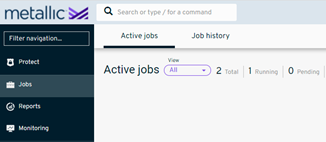How To Restore Exchange Online on Commvault Cloud
This Doccument describes the procedure to perform a Exchange Restore. Find below the detailed step by step process to execute the Exchange Restore.
Step 1 – Log into the Commvault Cloud Portal at Commvault Cloud Portal
Step 2 – From the navigation pane, go to Protect > Applications > Office 365.
The Office 365 apps page appears.
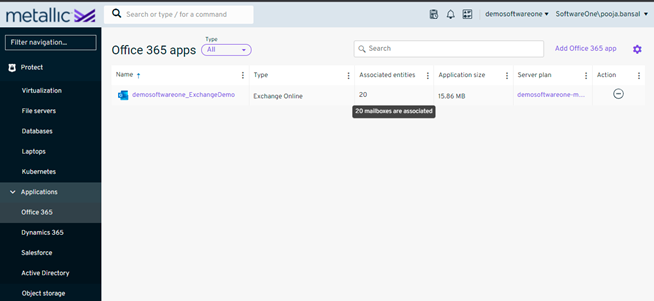
Step 3 – Click on the exchange client. Clicking on it will display the mailboxes configured under the client.
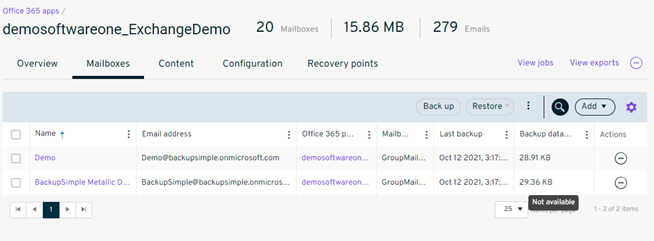
Step 4 – Select the user for whom the mailbox needs to be restored and click on the Actions button to select the particular mails or full mailbox to restore.
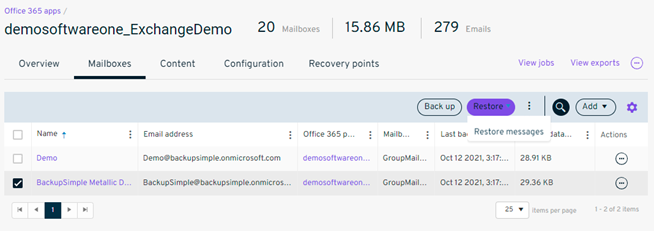
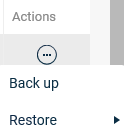
Selecting the Restore Messages option displays all the items that are being backed up for the user. However, selecting the mailbox restore option will restore all data backed up for the selected user.
Step 5 – In the next step select the folder from which the mail/message needs to be restored.
Select the item that you want to restore.
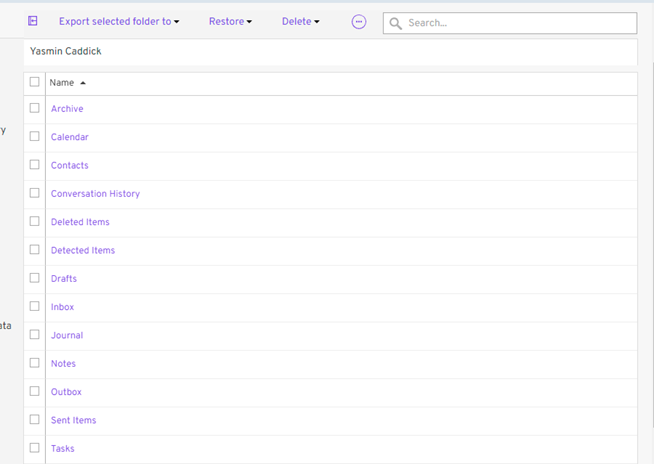
Step 6 – Clicking on the restore will prompt for the type of restore. When we say type of restore, we mean the restore can be performed in the following ways:
• Mailbox
- Restore can be done to the original location/source mailbox
- Restore can be done to a path of user’s choice(Destination path needs to be supplied)
• PST
- Restore of the mailbox can be done to a PST file on the Exchange Server [if registered
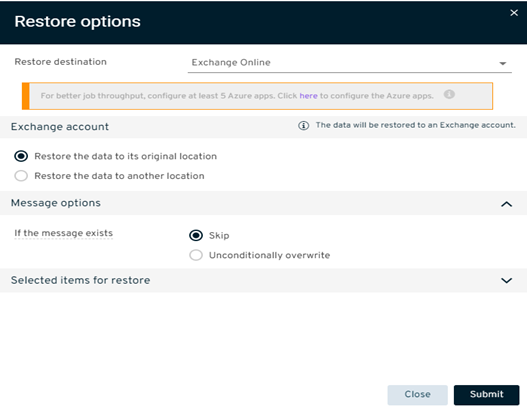
For if the message exists, specify what to do with existing items:
* To not overwrite existing items, select Skip
* To overwrite existing items, select Unconditionally overwrite. If the existing items have not been modified then they are not overwritten during restore.
Select the destination Host and click on Submit.
Restoring the mail to other location: Selecting the below combination would perform a out of place restore.
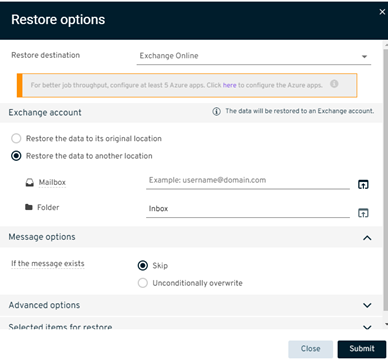
For if the message exists, specify what to do with existing items:
* To not overwrite existing items, select Skip
* To overwrite existing items, select Unconditionally overwrite. If the existing items have not been modified then they are not overwritten during restore.
Step 7 - Select the Destination mailbox and folder and click on Submit.
Note: The path can be either to any folder on the current user’s mailbox or folders on the other user’s Mailbox which have been discovered and configured for the Backups.
Selecting Restore to PST:
• From the Restore to list, select PST file.
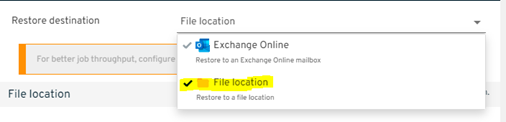
• From the Destination host list, select the Exchange server to restore the item to.
• To specify the location to restore the PST file, in the Destination path box, click Browse, and then enter a file name that includes the .pst extension.
• If you want to restore the PST file to a network location, enter a UNC path, with a file name that includes the .pst extension.
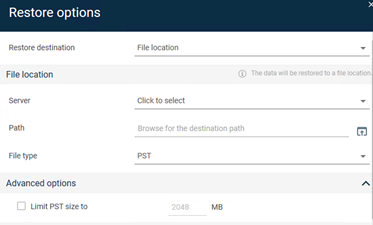
Note: Limit PST size to Specifies the size value, in case you want to restore a large data set to multiple PST files. The size limit cannot be greater than 45GB
Note
Limit PST size to Specifies the size value, in case you want to restore a large data set to multiple PST files. The size limit cannot be greater than 45GB
Step 8 - Go to the Active Jobs Tab to view the Running Job and its details.